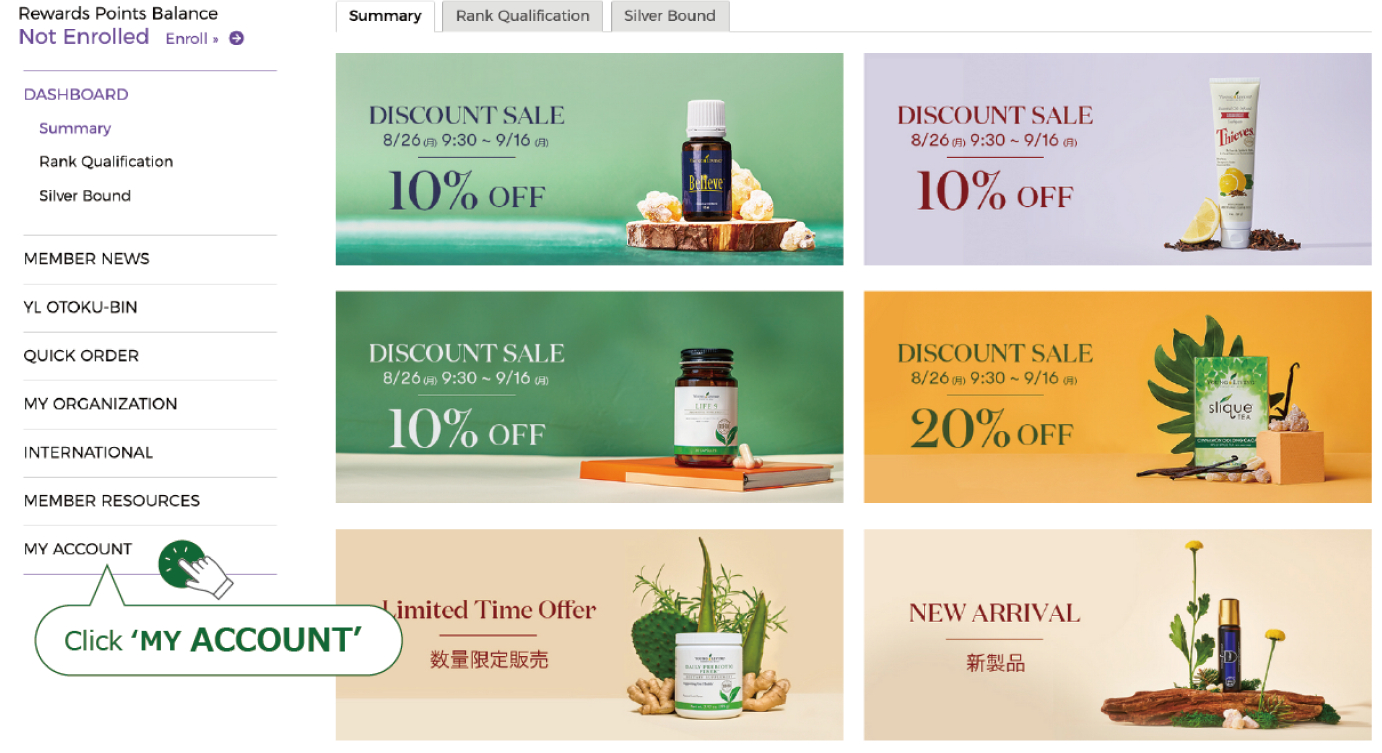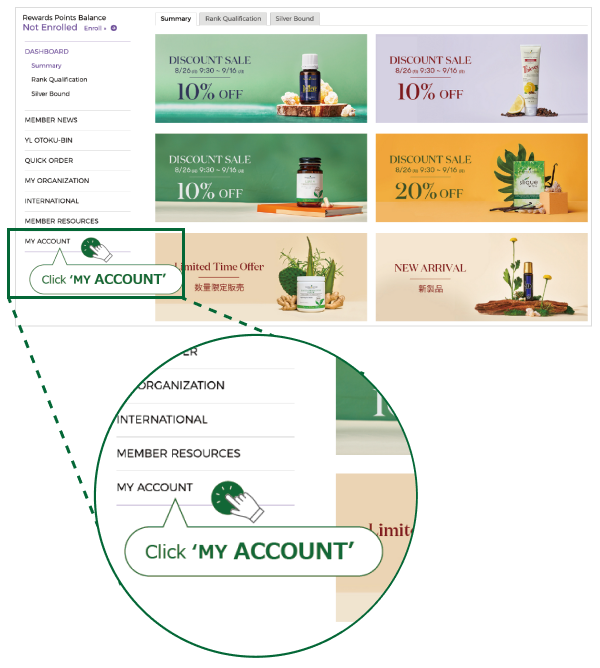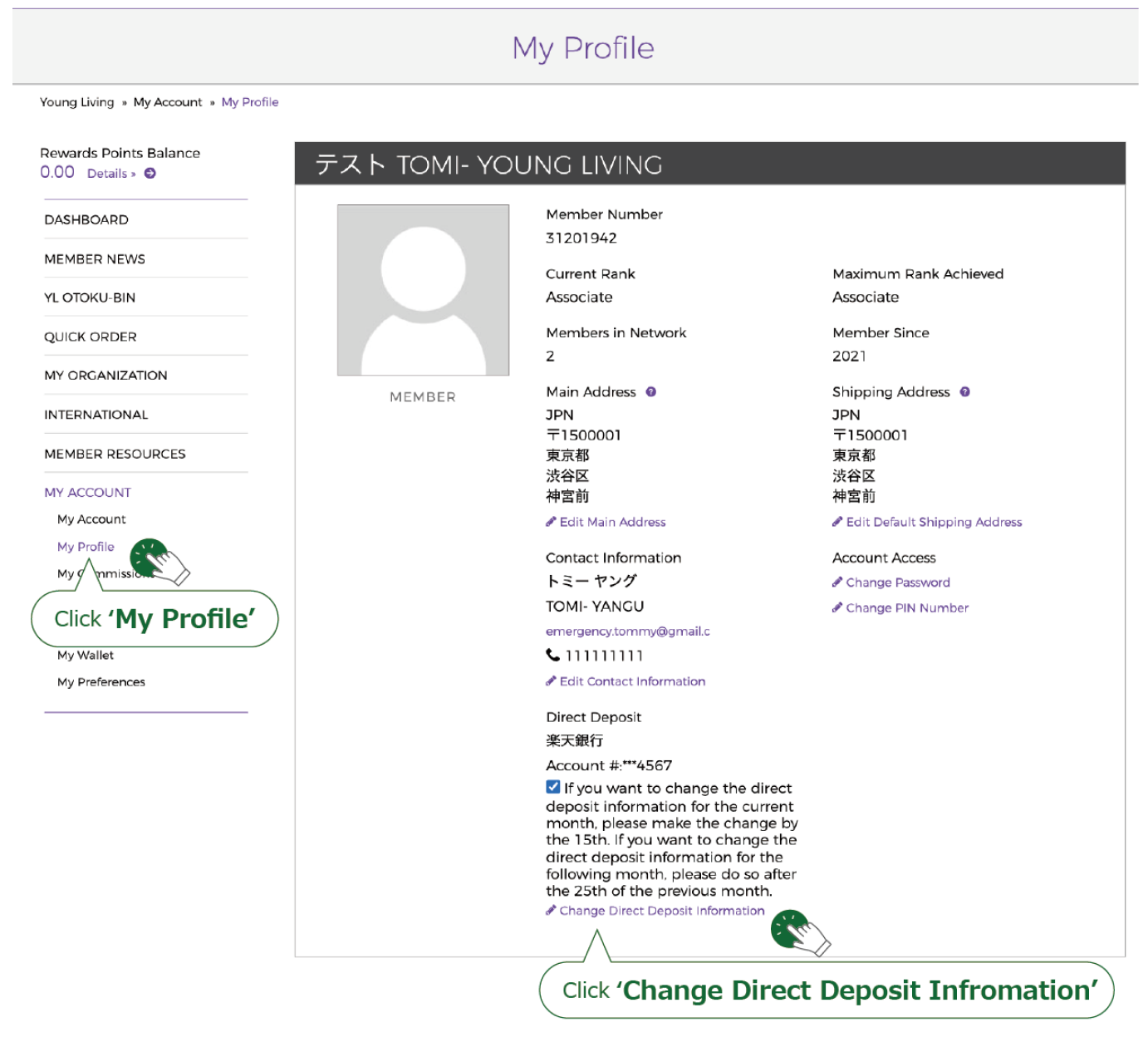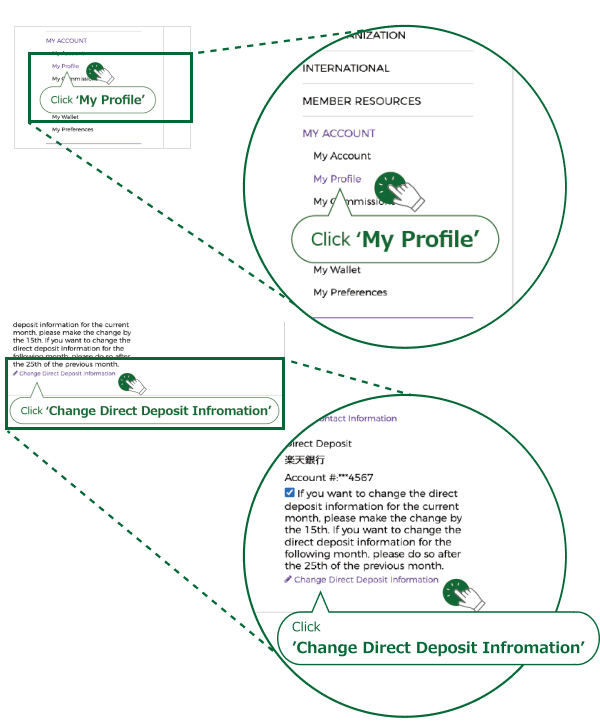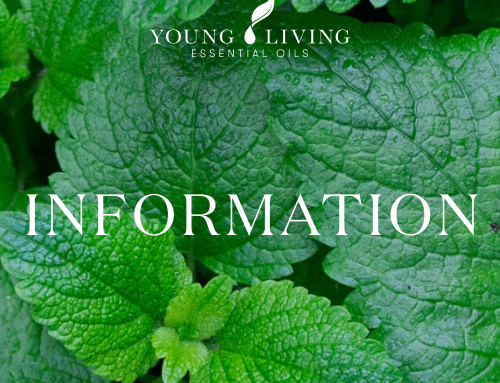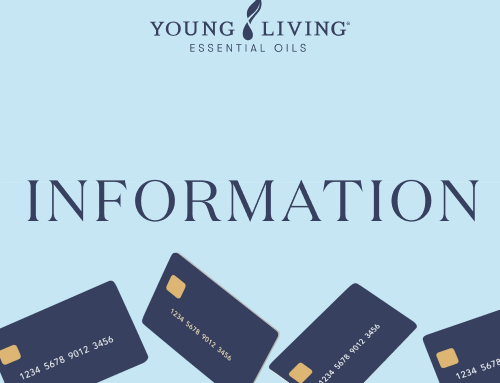Regarding the pop-up displayed
when logging into the Virtual Office
A pop-up screen requesting the registration of bonus payment account information will be displayed upon login.
(This notice will only be shown to those with incomplete account information currently registered)
Please press Continue and register your bonus payment account information.
The pop-up screen will be displayed every time you log in until the registration is completed.
■ Please press Continue on the pop-up screen displayed at login to register your bonus payment account information.
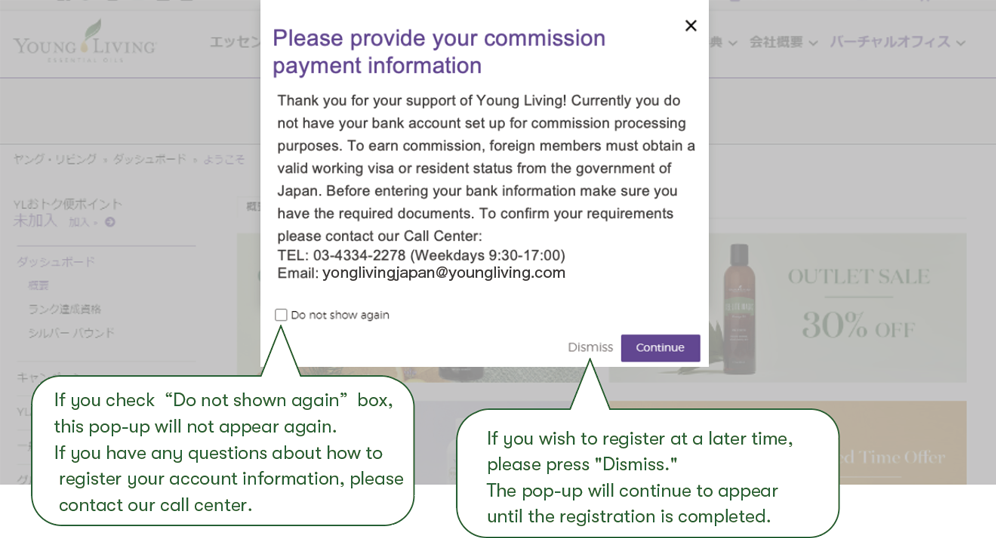
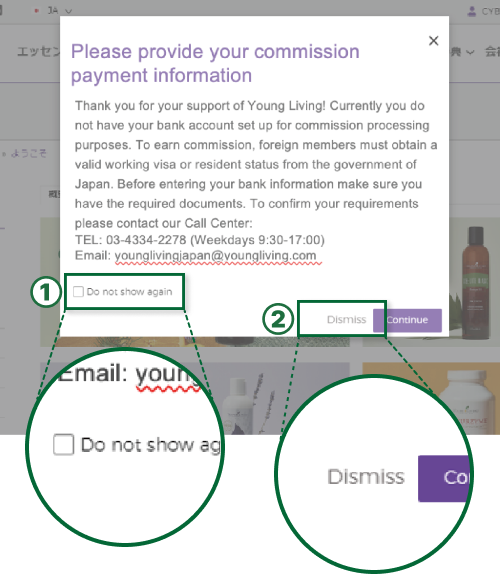
①If you check “Do not shown again”box,this pop-up will not appear again. If you have any questions about how to register your account information, please contact our call center.
②If you wish to register at a later time, please press “Dismiss.”The pop-up will continue to appear until the registration is completed.
Regarding registering bank account information
for receiving bonuses.
■ Please input bank transfer information.
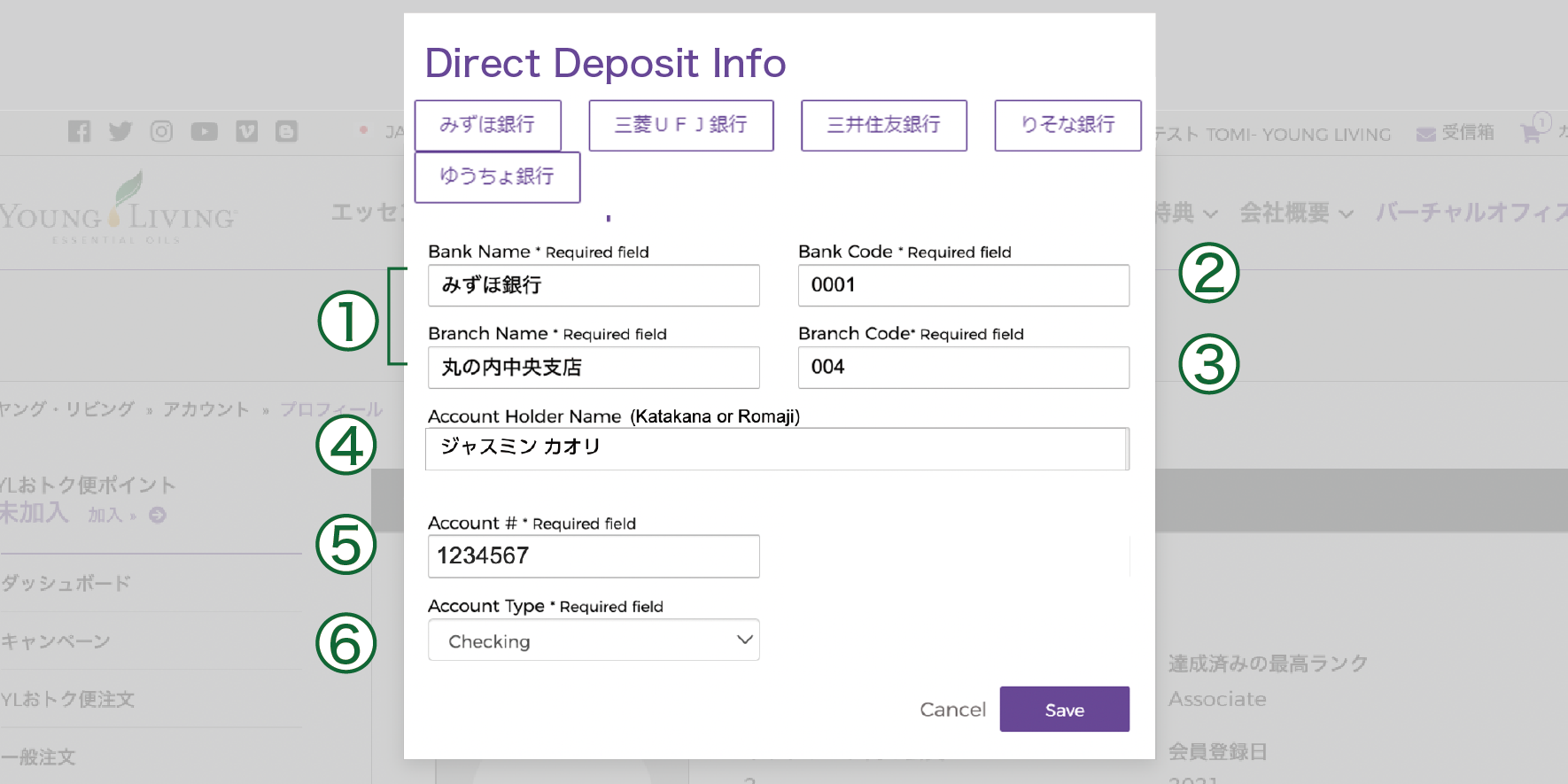
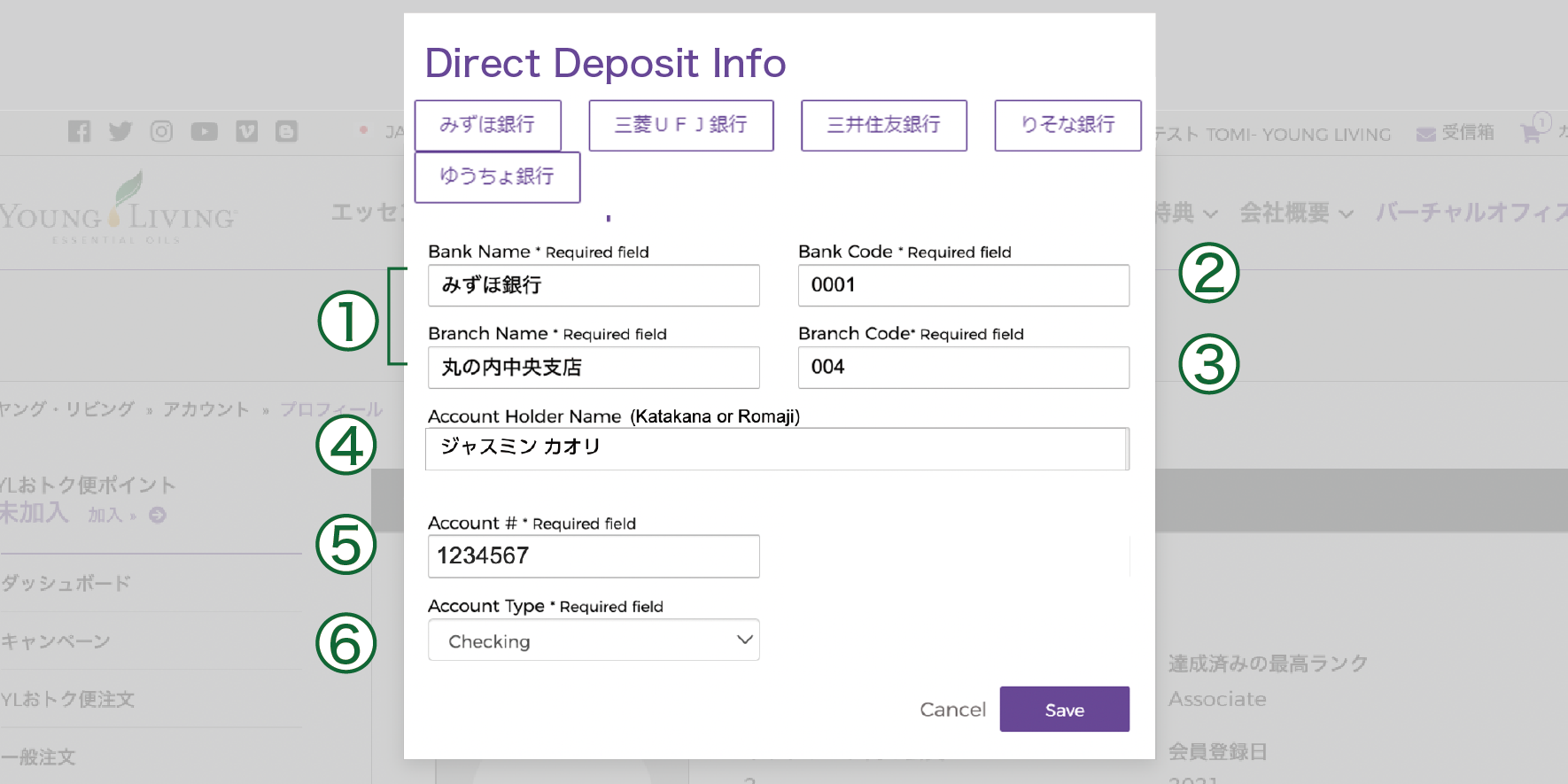
①If you input in hiragana, suggestions will be displayed.
②When the bank name is entered, the bank code will be automatically populated.
③When the branch name is entered, the branch code will be automatically populated.
④Please input in katakana or romaji.
⑤Please input half-width numbers (7 digits).
⑥Please select the account type.
*If you cannot find the corresponding bank name or branch name, please contact our call center at (younglivingjapan@youngliving.com).
Supplementary
information
If you input any characters other than half-width numbers in the account number field and press Save
it will result in an error. Please remove symbols like ‘***’ and enter half-width numbers (7 digits).
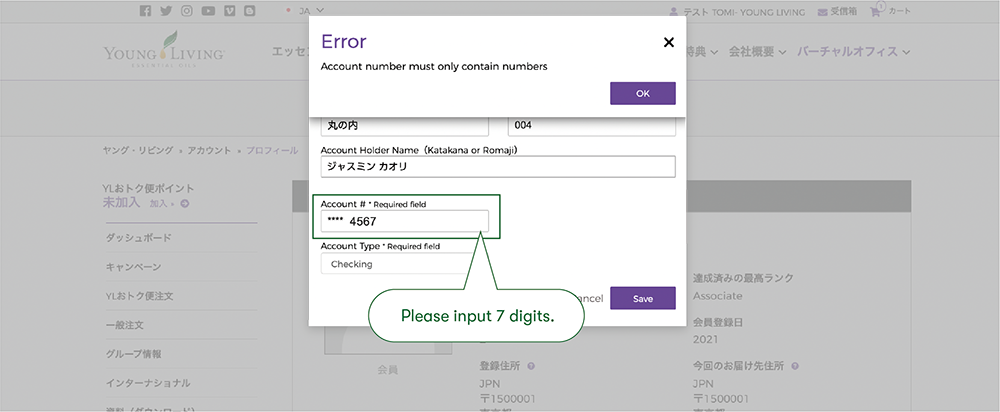
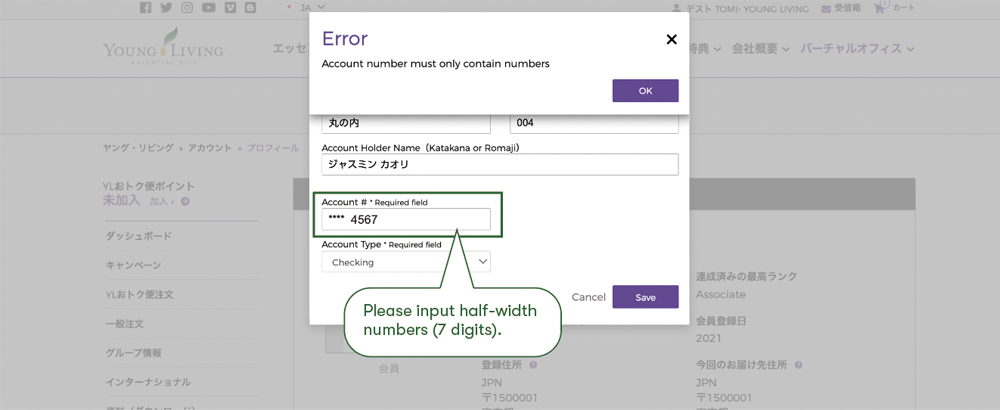
・Please input half-width numbers (7 digits).
How to change the bank account information
After making the changes, click on Save
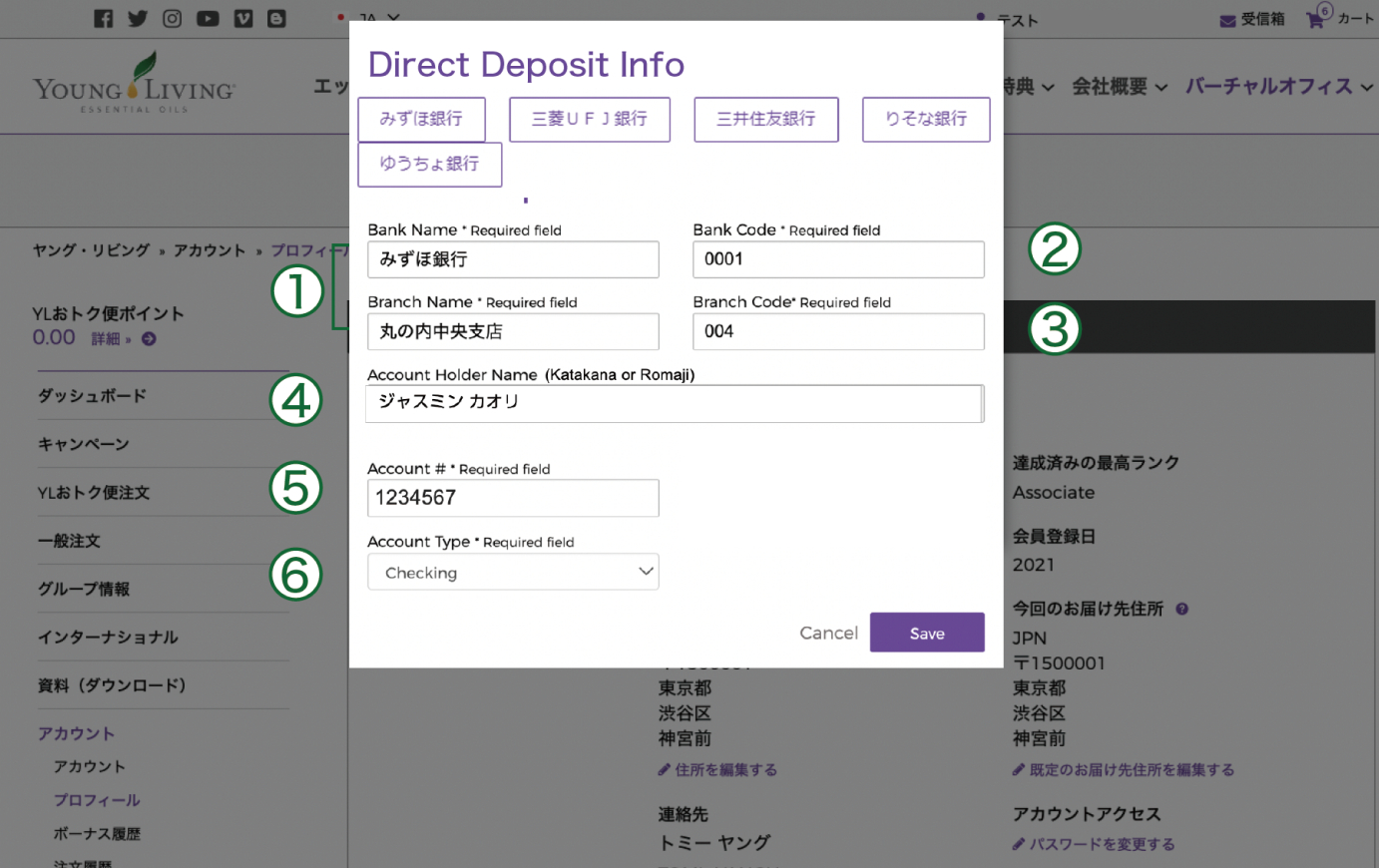
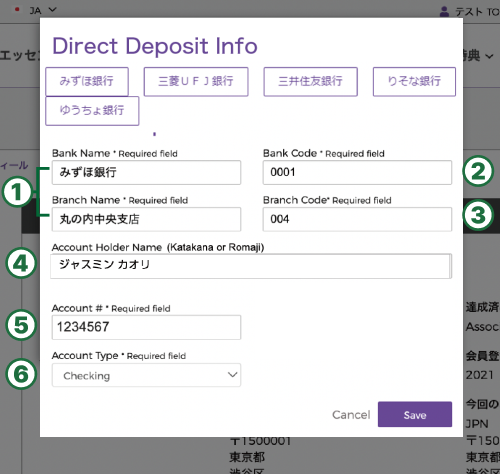
①If you input in hiragana, suggestions will be displayed.
②When the bank name is entered, the bank code will be automatically populated.
③When the branch name is entered, the branch code will be automatically populated.
④Please input in katakana or romaji.
⑤Please input half-width numbers (7 digits).
⑥Please select the account type.
*If you cannot find the corresponding bank name or branch name, please contact our call center at (younglivingjapan@youngliving.com).